Friday, October 31, 2008
Problems opening PDF files using Web Folders
Friday, October 24, 2008
Pie Chart for these trying economic times
Thursday, October 23, 2008
Telephone support hours have been expanded

We have expanded our hours for telephone support by one hour so our new hours for telephone support are 9:00 AM - 6:00 PM EST on Monday thru Friday. Our course you can send us email 24 hours a day, 7 days a week and we'll respond promptly.
Wednesday, September 17, 2008
Top Five Reasons to use the Transporter with your account
Tuesday, August 26, 2008
Using a My Docs Online WebDAV server to synchronize OmniFocus with your iPhone
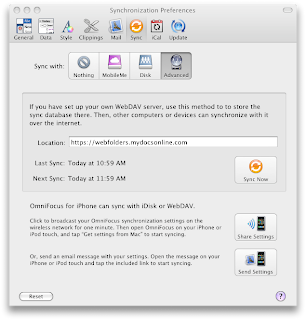
Once again you'll need to enter your My Docs Online login ID and password here after you've entered the WebDAV server address.
Thursday, August 7, 2008
My Docs now has users in 163 different countries
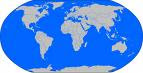
I was just looking at our latest numbers from Google Analytics and saw, buried among the reams of data, that we have users in 163 different countries. Of course the vast majority of our users are located in the English speaking countries but it is really cool to have users in so many different countries. Thanks to each and every one of you for helping to spread the word about My Docs Online!
Wednesday, August 6, 2008
Webfolders2 problem resolved
Tuesday, August 5, 2008
Webfolders problem on Webfolders2.mydocsonline.com
Tuesday, July 22, 2008
Reinstalling Webfolders on an XP Computer
- Uncheck "Repair all detected reinstall problems".
- Check "Force all files to be reinstalled, regardless of checksum or version".
- Check "Verify that required user registry entries are present".
- Check "Verify that required machine registry entries are present".
- Check "Validate shortcuts".
- Press OK
Normally no reboot is required. Now the web folder client should have been restored as it was shipped.
Tuesday, July 15, 2008
Uploading Keynote Files to your account

Unlike PowerPoint, Apple's Keynote uses XML and folders called "bundles" to package multiple files and folders into a presentation.
As a result, when uploading or downloading you are actually uploading and downloading a folder structure, and a lot of files.
To make things trickier, OSX and Safari understand the special nature of Keynote "bundles". The Finder will treat the folder bundle as a presentation, and if you try to upload one to My Docs Online via Safari, it will be grayed out (you can't select it for upload).
If you use FireFox, you can select the "presentation" but it won't upload, because it isn't really a file.
However, if you use the Transporter to upload the presentation it will upload the entire bundle (all folders and files).
Then, when you want to download the presentation to another Mac, use the Transporter again to "download folder" and the result will be a working Keynote presentation.
For more detail about the technical aspects of Keynote, see this very technical piece:
http://www.xml.com/pub/a/2004/01/07/keynote.html
Wednesday, June 18, 2008
Video tutorial for connecting to a My Docs Online account to Webfolders using Windows XP
There is a better quality copy of the video available on our Webfolders setup page which can be found here.
Wednesday, June 11, 2008
Webdav problems with OS X 10.5.3
If you've installed 10.5.3 and need to transfer files please use the Transporter which which can be launched from here:
http://b2.mydocsonline.com/mdotransporter/mdotransporter.jnlp
The Transporter is a Java web start application which includes drag and drop capability as well as file encryption and compression for file transfers.
Friday, June 6, 2008
New features added to "Give" processing
The My Docs Online “Give File” processing has been enhanced to include additional information about the files you share. For all files "given" after June 5th, 2008 you can review the exact date and time that the file you shared was first downloaded as well as the date and time of the last download. This information is a valuable confirmation that the file you've given has been accessed by your recipient.
In the example listed below a single file was given to two different email addresses. In the second example the “given” file was cancelled so that it was no longer available to the recipient.
File Was "Given" To 2 Users
richardviets@gmail.com
Comment you provided when you gave the document to this user
No comment was provided with this file
Given to this user
Jun 03, 2008 12:46ET
First download
Jun 03, 2008 12:47ET
Last download
Jun 03, 2008 12:47ET
Cancel file delivery for this user and this file
srcnaples@gmail.com
Comment you provided when you gave the document to this user
No comment was provided with this file
Given to this user
Jun 03, 2008 12:44ET
First download
Jun 03, 2008 12:44ET
Last download
Jun 03, 2008 12:45ET
Give for this file was canceled
We hope you find this enhancement useful and thanks to those users who suggested these changes!




